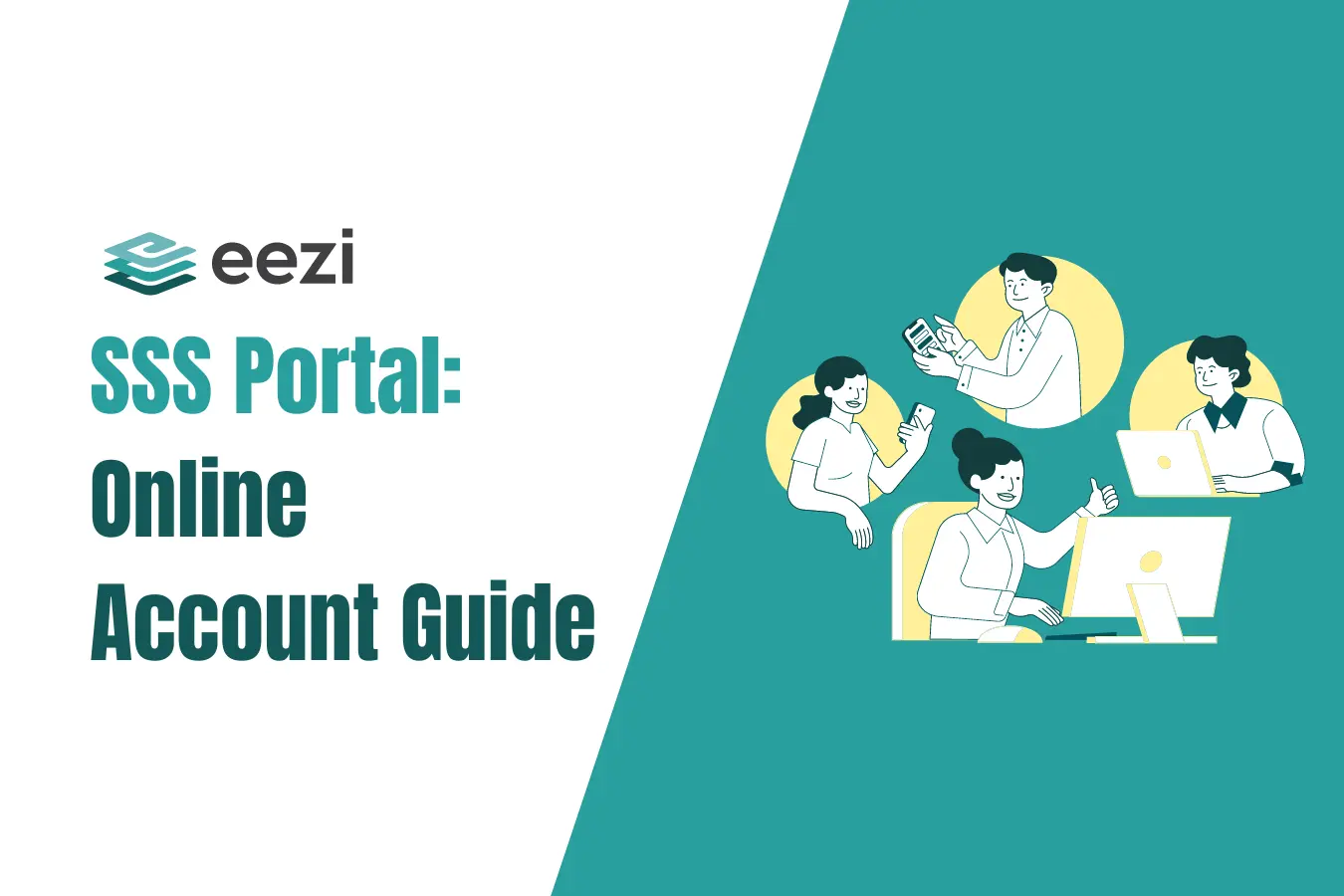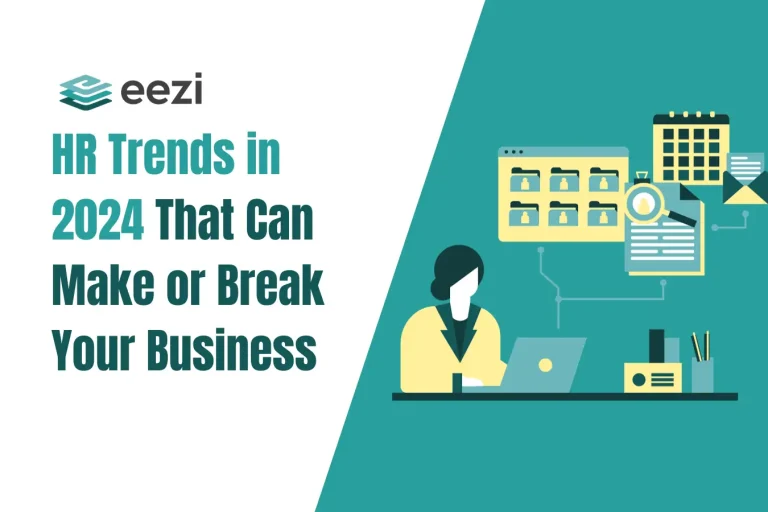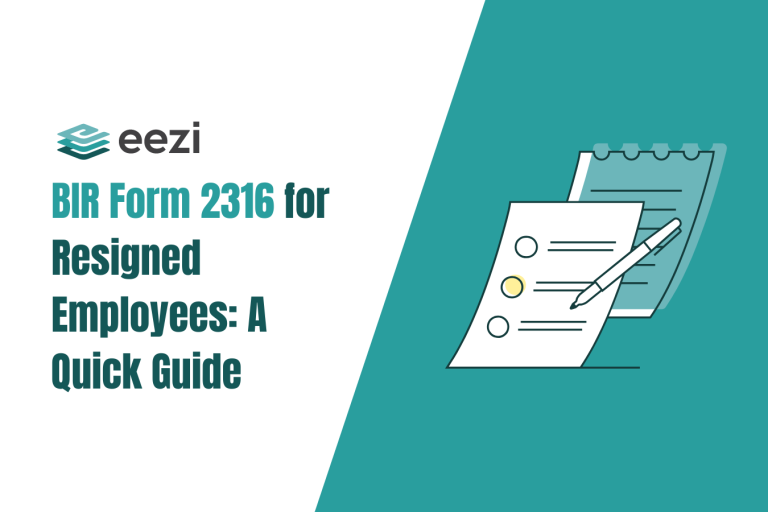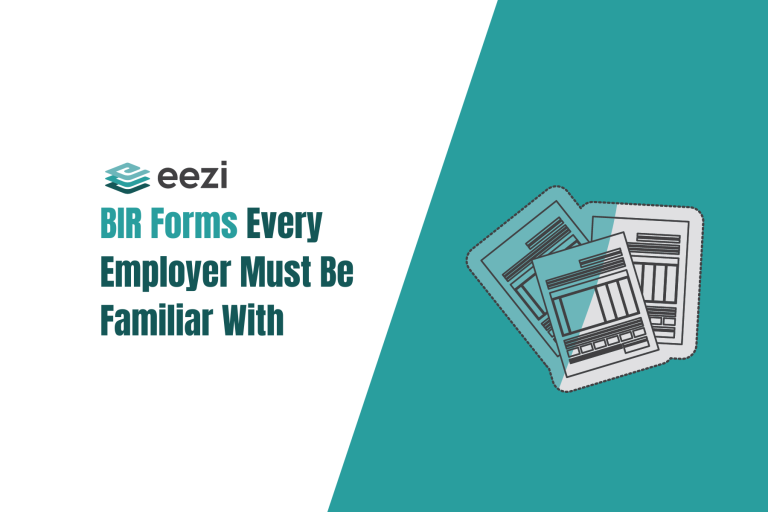Learn the steps on how to register for an SSS online account.

All existing members of the Social Security System (SSS) have the option to access their accounts online through My.SSS.
The SSS Portal lets members check their contributions, update and manage membership records, make online transactions, set appointments with their local SSS service branches, request copies of their records, and process other transactions virtually instead of having to visit an SSS office physically.

How to Register for SSS Online (New Account Creation)
- Visit the SSS portal
- Provide your information
- Check your registered email
- Activate your account with the link
Having access to the online version of your SSS account is very convenient since you no longer need to go to an SSS branch physically. Here are the steps to register for a new account and log in to the SSS website.
eezi HR Guide
Stay compliant with the required employee benefits in the Philippines.
To create or register for an online account, follow these steps:
1) Visit the SSS portal registration page at https://member.sss.gov.ph/.
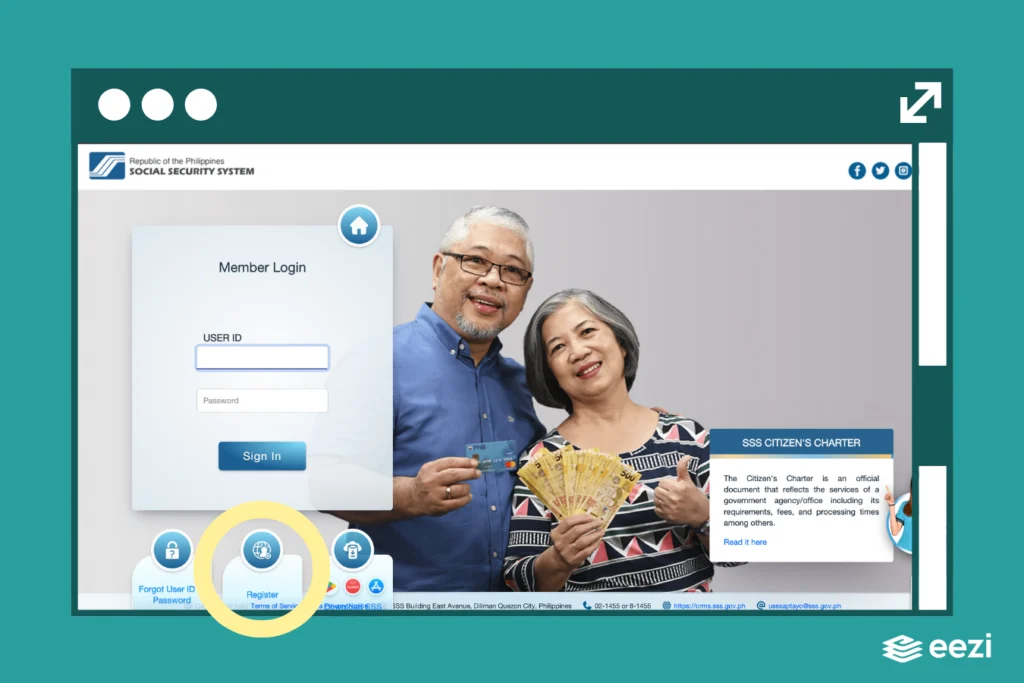
Choose the “Register” option in the SSS portal. You can find it below the “Member Login” section.
You will be directed to the Online Member User ID Registration page, where you will see the following options:
- Savings account number, UBP Quick Card, or UMID – ATM savings account number registered in SSS
- Mobile number registered in SSS
- UMID card
- Employer ID number or Household employer ID number
- Paid payment reference number, SBR number, or Payment receipt transaction number
- Date of the last loan
- Transaction number in your Personal Record or Unified Multi-Purpose ID (UMID) Application (E-1/E-6)(The transaction number is available only for online SS Number applicants from December 10, 2020 onwards)
- Check number of any SSS monthly pension
Choose one of the pieces of information you initially provided to SSS to proceed.
Related:
2) Provide the required information.
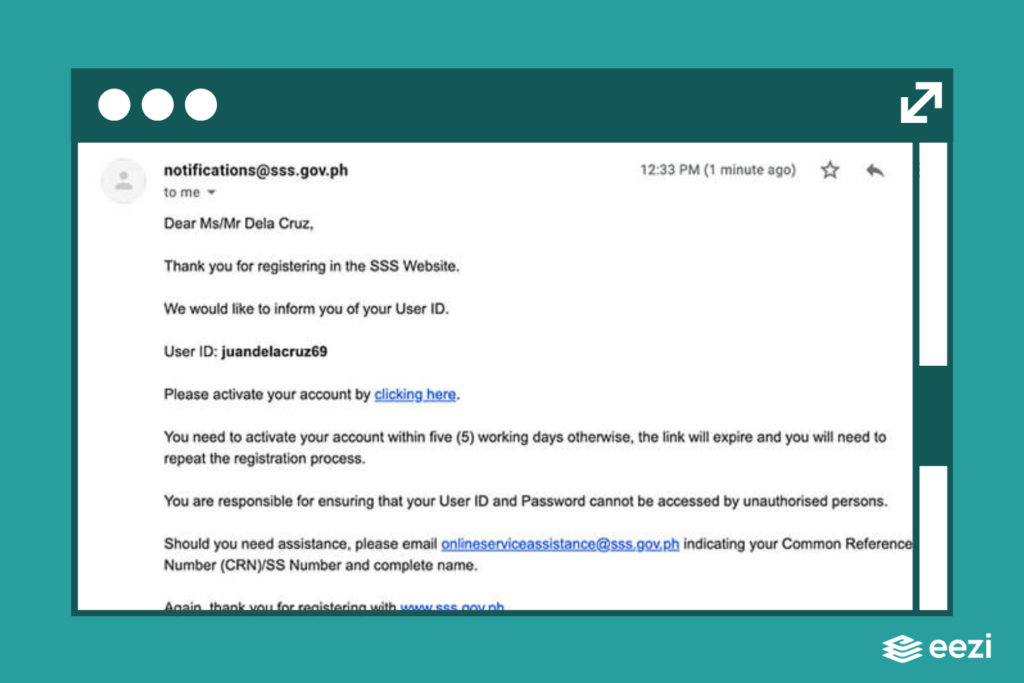
Fill out the SSS online form with the information needed. Make sure that you do not leave a field blank, especially those marked by an asterisk (*). Here are some tips to prevent errors when signing up:
- If your first or last name exceeds the character limit on the form, check your SSS ID or UMID and follow the format used. (If you do have your SSS ID or UMID on hand, you may contact the SSS hotline at 920-6446 to 55. Be ready to verify your account information, as needed.)
- If you do not have a middle name, you can leave the field blank.
- Use the drop-down calendar when inputting your birth date to avoid errors or an incorrect date of birth.
- If you selected “UMID Card” in Step 1 (see above), provide your UMID Card pin code. (You can find more information about the UMID pin code in the FAQs section below.)
- Tick the CAPTCHA box found at the bottom of the page.
- Place a tick on the small box beside the “I accept the Terms of Service” option so you can proceed with the registration.
3) Check your registered email address for the validation notice.
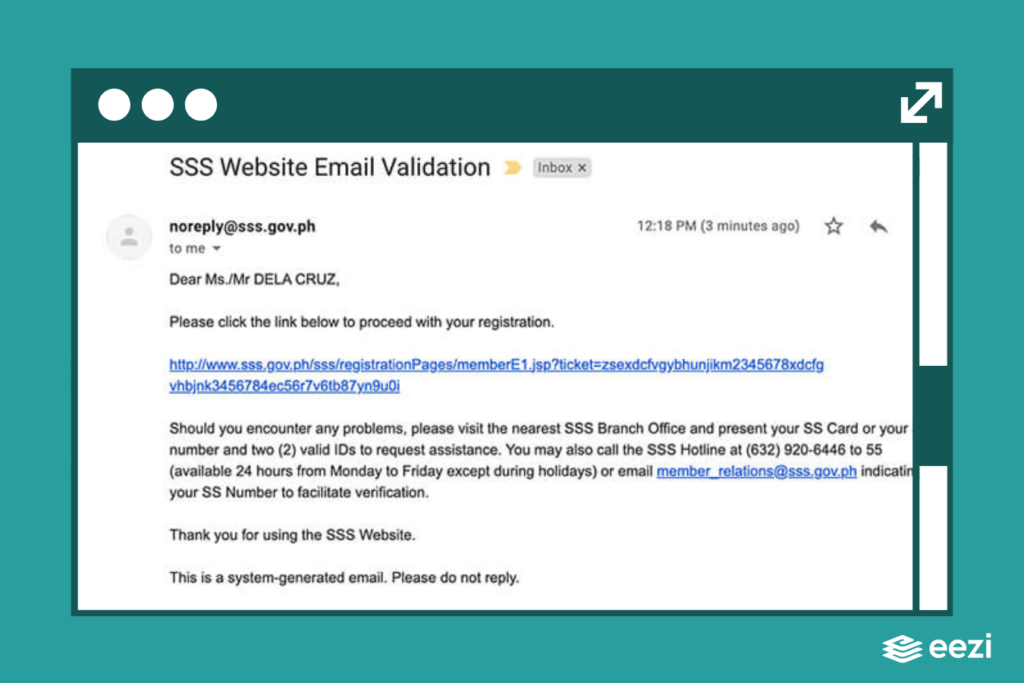
After signing up, check the email address you registered with SSS for the validation and activation email from web.notifications@sss.gov.ph. The notice is usually sent within 30 minutes to an hour after registration. If you have not received an email, check your spam folder.
4) Activate your SSS Online Account.
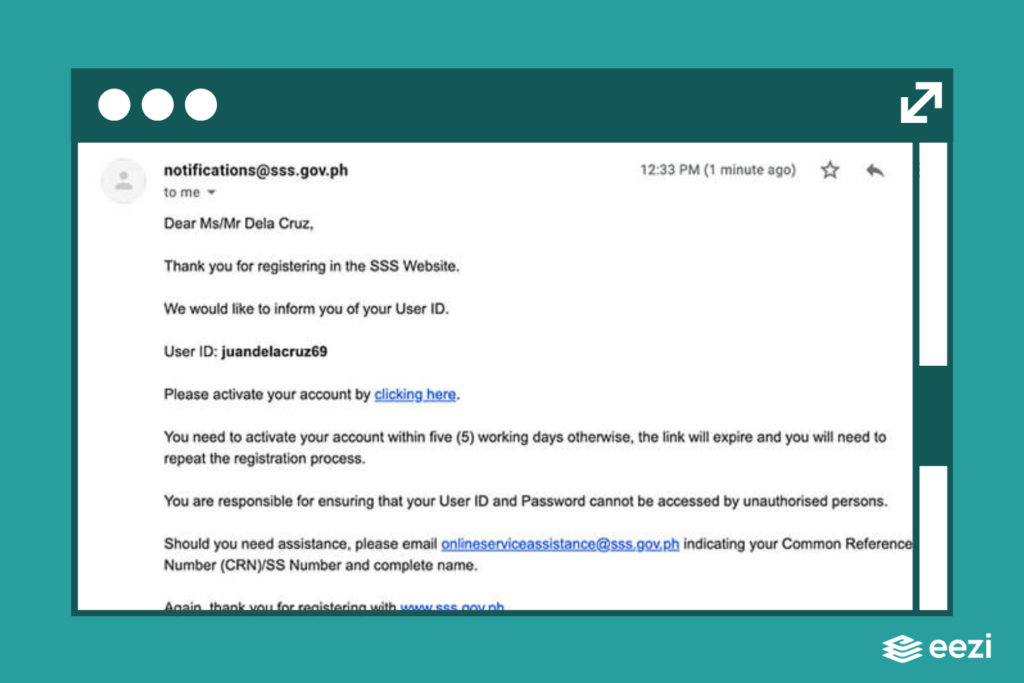
Check the email notification you received from SSS and click on the activation link provided. You should activate your registered online account immediately. The link you received will expire after five (5) working days if not used right away.
You will be redirected to the page where you need to set up the password for your online SSS account.
Ensure that your chosen password meets the following conditions:
- Password length must be between 8 and 20 alphanumeric characters.
- The first character must be an alphabet.
- You cannot include special characters in your password.
- The password must be different from your chosen User ID.
Once you are done inputting your password, re-type it in the next field to confirm. Click the Submit button to finalize. If both password inputs match, you will be directed to the SSS Online login page.
Input your User ID and password if you wish to log in.
What can registered SSS members do in the SSS Portal?
Upon logging in to your online SSS account, you will see these five main pages:
- Member Info
- Inquiry
- Benefits
- Loans
- Payment Reference Number (PRN)
- Services
Read more: How to generate your SSS PRN
In other words, you can transact with SSS through the portal without having to visit any office physically. You can do the following online:
View and update your SSS Membership Information through the Member Info page.
You can do any of the following:
- Check your membership and personal information, such as your SSS number, address, SSS coverage date, status, etc.
- Update your My.SSS account password.
- Update or edit your other SSS information, including your contact numbers and registered email address.
The Member Info section allows you to view your full Employment History. This includes a tabular listing of your current and past employers, their corresponding employer ID numbers, your reporting dates, and your employment dates.
Retrieving your SSS number with an online account
If you cannot remember your SSS number but have an SSS account online, all you have to do is follow these steps:
- Go to the official SSS website at www.sss.gov.ph.
- If you have an existing online account, log in using your username and password.
- Once logged in, you will immediately see your SSS number and Common Reference Number (CRN) at the top banner under your name.
In case you do not have an online account yet, you may also use your CRN instead of your SSS number to create an account.
View all of your SSS contributions.
The Inquiry Page is one of the most important features of the SSS online portal. This is where you can view information such as your Benefits, Contributions, Eligibility, and any existing Loans.
Click on “Contributions” to view your total number and amount of contributions. The tabular monthly contribution section shows all the payments made to your SSS account since you became a member. You can also check through this section to see whether your employers remitted your SSS contributions or not.
Access and transact through E-Services.
The E-Services page lets you access various SSS services and lets you do the following:
Member Data Change Request.
You can submit a request to update, change, or make corrections to your information, such as your
- mailing address
- foreign address
- telephone number
- mobile number
- email address
Loan Application
You can apply for a salary or calamity loan, unemployment benefit, or pension loan.
Maternity Leave Notification
Female self-employed and voluntary SSS members who are pregnant may also submit a maternity leave notification through the My.SSS portal. (If you’re a female employee, you must file your maternity leave request through your employer or human resources department.)
Read more on maternity leave benefits and claim application here.
Retirement Application
Retired members can also claim retirement benefits through the online portal. Check this guide on SSS retirement benefits and claim applications.
Funeral Claim Application
Submit funeral claims through the SSS web portal. Make sure to provide the necessary information and the required documents. You will receive an email notification regarding the status of your Funeral Benefit application.
Branch Appointment
You can request to set up appointments through the online portal before visiting an SSS servicing branch for the following requests:
- UMID card enrollment
- SSS member data change
- Salary loan application
- Calamity loan application
- Filing a complaint.
FAQs
Do I need to visit the SSS Main Office at East Avenue, Diliman, Quezon City, Philippines, to apply for an SSS account?
If you are a new SSS member or intend to be one, you will need to create or open an account first. However, you do not necessarily need to go to the Main SSS Building (East Avenue, Diliman Office) to do this. You can choose to register online instead.
Go to https://member.sss.gov.ph/ and choose the “Register” option if you do not have an existing account. Follow the instructions and provide the requirements indicated. Otherwise, if you already have an existing SSS account, you can login using your User ID and password.
Where can I find my UMID PIN code?
Your UMID pin code is not found on your ID card. You can set one up by activating your UMID card at an SSS Self-Service Express Terminal (SET) found on selected SSS branches.
What is the CRN on my UMID, and what is its purpose?
Every Unified Multi-Purpose ID (UMID) has a Common Reference Number or CRN, which serves as a link to the member’s corresponding account with the Social Security System (SSS), Philhealth, Pag-IBIG Fund (HDMF), and/or GSIS.
The CRN has 12 digits and is unique to every member. This means that even if a member loses his or her UMID card, the CRN is still tied to the member’s account and will still show the same string of numbers if the member requests a replacement UMID.
Who is eligible to register for an online SSS account?
All existing SSS members are encouraged to set up an online account through the My.SSS Portal. SSS members may belong to one of the following brackets:
- Employers
- Employees with SSS coverage
- Self-employed or voluntary SSS members
- Overseas Filipino Workers (OFWs)
- Unemployed spouses with at least one month’s posted SSS contribution
- Kasambahays (househelp) and other household employees
Stay on top of SSS contributions with eezi
Keep track of employee SSS contributions with the payroll system that understands your needs as an employer. Check out eezi’s pricing plans for your business.